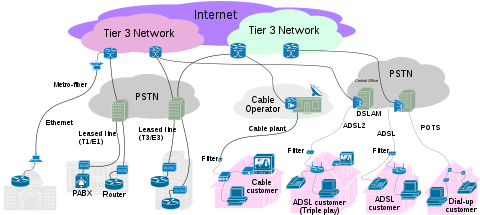Cara Akses Internet dan Localhost
Sebelum kita membahas bagaimana cara akses Internet, akan kita bahas terlebih dahulu tentang perbedaan Internet dan Localhost. Internet, yaitu jaringan global yang dapat diakses oleh seluruh komputer yang ada di dunia dengan kelas IP yang berbeda-beda. Sedangkan Localhost adalah server jaringan local yang dapat diakses oleh komputer pada jaringan local tertentu dengan kelas IP yang sama.
Untuk mengakses Internet dan Localhost dilakukan dengan menggunakan bahasa protokol yang sama, yaitu HyperText Transfer Ptotocol (HTTP). Web host Internet disimpan pada komputer yang dapat diakses oleh seluruh komputer yang terhubung jaringan Internet. Pada web host internet, kita dapat meletakan informai-informasi, data-data, file-file sehingga dapat diakses oleh siapa saja dengan cara tertentu. Sebelum menyimpan informasi pada web host internet, kita diharuskan memiliki nama domain, yaitu Top Level Domain (TLD). Untuk pelayanan TLD ini dikelola oleh Pengelola Nama Domain Internet Indonesia (PANDI) di http:/www.pandi.or.id . Sedangkan pada Localhost, kita dapat membuat domain virtual sendiri dengan alamat IP default 127.0.0.1 dan domain default localhost.
Akses Internet dan Localhost
Cara untuk mengakses Internet dan Localhost adalah sama. Protokol komunikasi yang digunakan adalah protokol TCP/IP. Web browser yang digunakan di antaranya Mozilla Firefox, Opera, Internet Explorer, atau yang lain. Berikut langkah mengakses Internet dan localhost.
• Klik menu start
• Pilih Mozilla Firefox ( web browser yang anda gunakan )
• Ketik alamat internet dengan nama domain atau ketik alamat localhost dengan mengetik IP address localhost (127.0.0.1)
Sekian thanks
Nanti kita akan bahas cara membuat local host
Untuk mengakses Internet dan Localhost dilakukan dengan menggunakan bahasa protokol yang sama, yaitu HyperText Transfer Ptotocol (HTTP). Web host Internet disimpan pada komputer yang dapat diakses oleh seluruh komputer yang terhubung jaringan Internet. Pada web host internet, kita dapat meletakan informai-informasi, data-data, file-file sehingga dapat diakses oleh siapa saja dengan cara tertentu. Sebelum menyimpan informasi pada web host internet, kita diharuskan memiliki nama domain, yaitu Top Level Domain (TLD). Untuk pelayanan TLD ini dikelola oleh Pengelola Nama Domain Internet Indonesia (PANDI) di http:/www.pandi.or.id . Sedangkan pada Localhost, kita dapat membuat domain virtual sendiri dengan alamat IP default 127.0.0.1 dan domain default localhost.
Akses Internet dan Localhost
Cara untuk mengakses Internet dan Localhost adalah sama. Protokol komunikasi yang digunakan adalah protokol TCP/IP. Web browser yang digunakan di antaranya Mozilla Firefox, Opera, Internet Explorer, atau yang lain. Berikut langkah mengakses Internet dan localhost.
• Klik menu start
• Pilih Mozilla Firefox ( web browser yang anda gunakan )
• Ketik alamat internet dengan nama domain atau ketik alamat localhost dengan mengetik IP address localhost (127.0.0.1)
Sekian thanks
Nanti kita akan bahas cara membuat local host
This entry was posted in Uncategorized. Bookmark the permalink.
 (0 vote)
(0 vote)